|
©2006 |
|
Proxy settings informationNOTE This is an older web page, last updated in 2006, and the information is outdated as this functionality is now native in Troi URL Plug-in To use Troi URL Plug-in with proxy servers, you
normally don't need to do anything. Troi URL Plug-in can
automatically determine your proxy server settings. Explicit ProxyStarting with version 1.8.2. you can now also explicitly set the proxy server to use. See the TURL_SetProxy function for this. See also the Getpage.fp7 example file for an example on how to use this. Mac OS 9You can see your settings by launching the Internet control panel and selecting the 'Advanced' tab. Then scroll down to the 'Firewalls' section. If your Internet control panel doesn't have an 'Advanced' tab, simply select the 'User Mode' menu item located in the 'Edit' menu and then choose 'Advanced'.
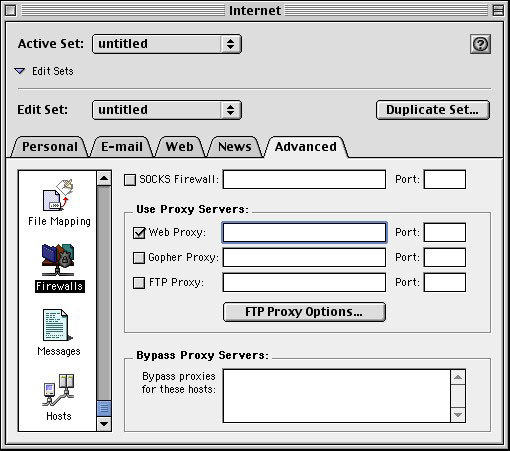
Mac OS XWhen running on Mac OS X, you can see and configure your proxy server settings using the Network panel inside the System Preferences application. First, select the device that you need to use the proxy server with (most likely Built-in Ethernet), and then click the 'Proxies' tab. Your proxy settings should be visible now in the 'Web Proxy' field. 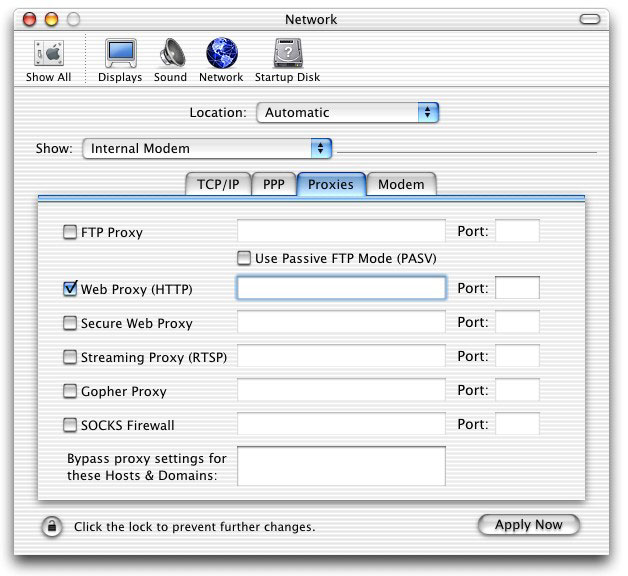 This information was based on Apples TechInfo QA1074. WindowsWhen running on Windows, you can see (and configure) your proxy server settings by opening Internet Options control panel. On the Connections tab click LAN Settings. 
To Troi URL detail Page | To FAQ Page
|
|
|
|