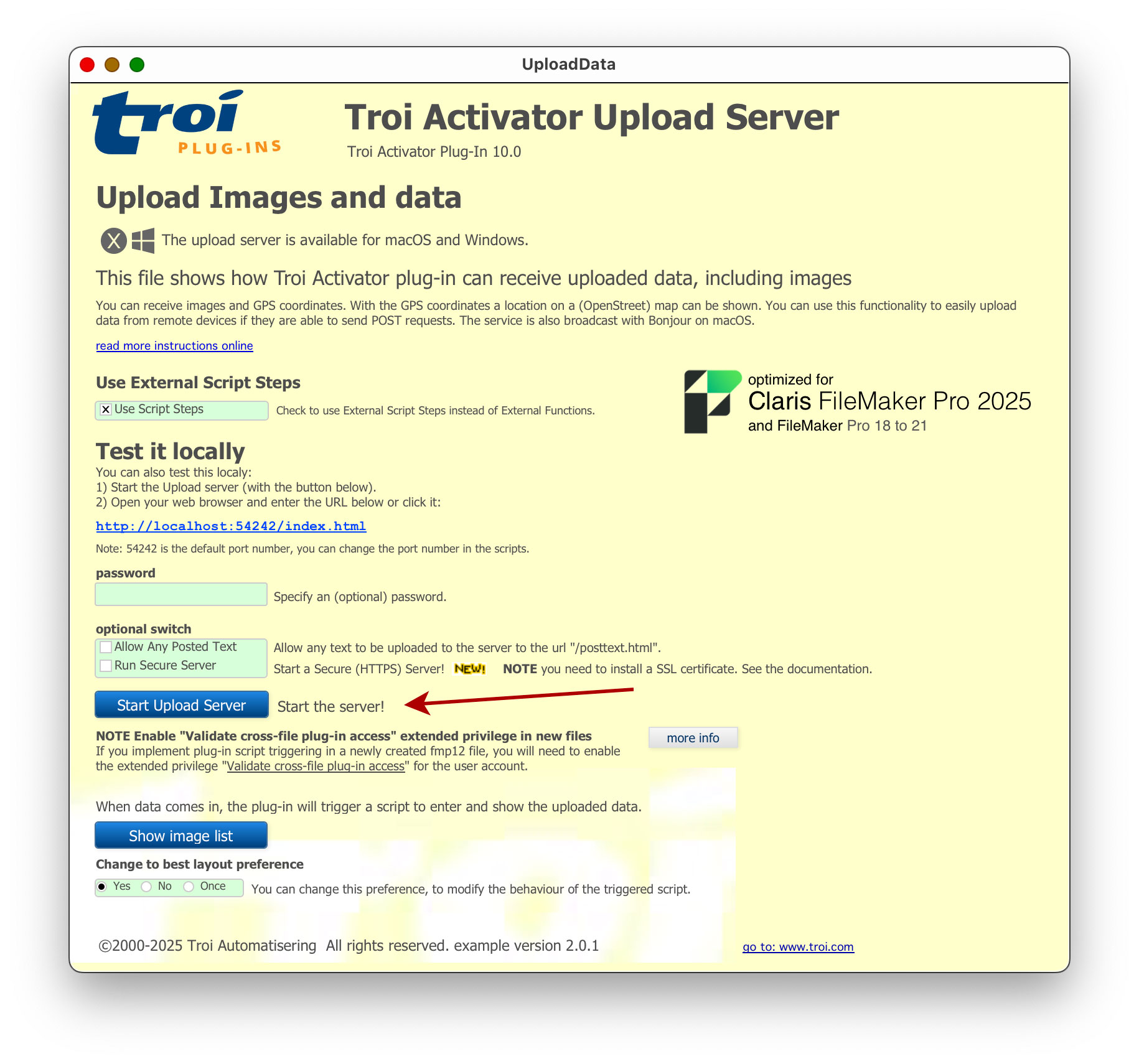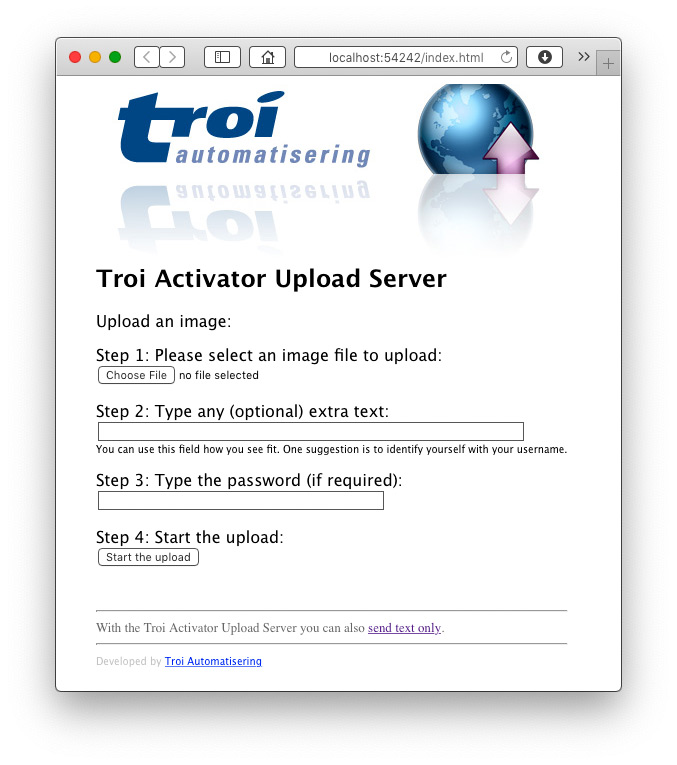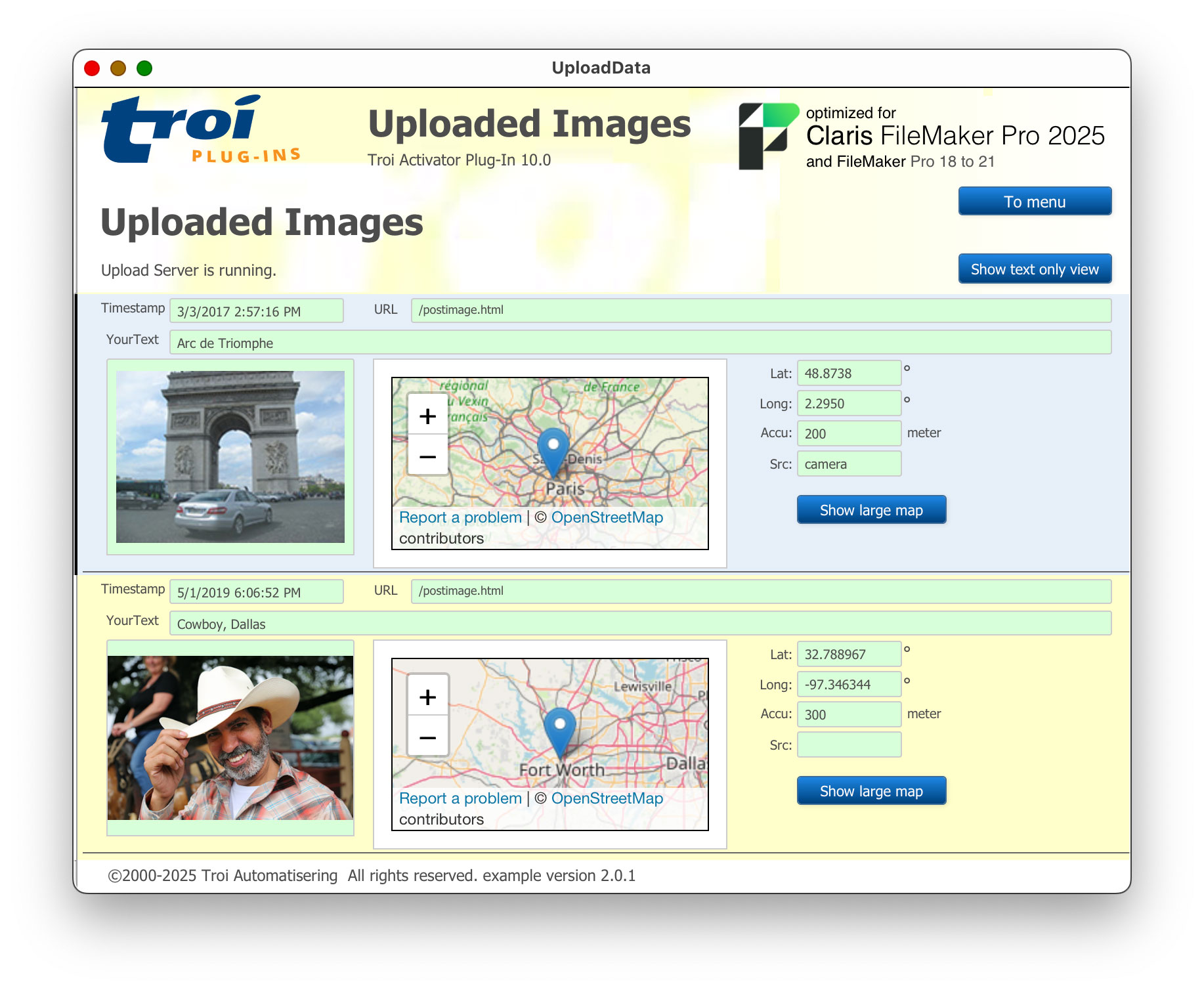With the functionality of Troi Activator Plug-in your FileMaker Pro database can become an (Image) Upload Server. The Activator Plug-in can receive the uploaded (JPEG) images with user text and even (GPS) location information.
You can test the upload locally with your web browser.
(This page was first published on April 23, 2019 and last updated on July 22, 2025).
The Image Upload Server functionality is available on macOS and Windows starting with Troi Activator Plug-in 5.0. You can test this with a web browser.
Test locally with your web browser
- If you have not done this, install the latest Troi Activator Plug-in first, currently v10.0.
- Open the FileMaker example file UploadData.fmp12 (which can be found in the download).
- Start the Upload Server, by clicking on the button:
click the image to enlarge
- Open your web browser, by clicking on the url in the example file or enter the URL below:
http://localhost:54242/index.html
Note: 54242 is the default port number, if you used a different port number you need to change the URL. If you want to test this from a different computer you need to specify the correct IP Address, for example:
http://192.168.1.123:54242/index.html
The Activator Upload Server page should now load:
click the image to enlarge
- Select an image by clicking on the “Choose file” button.
- Enter some text and the password (if you specified a password when you started the Upload Server).
- Click the “Start the Upload” button.
- The image is now uploaded to the Activator Plug-in, which triggers a script called “HTTP_Request_TriggerScript”.
- The script creates a new record and puts the image in a container field.
Note that in this testing no GPS location data is sent.
click the image to enlarge
- You can also just send text to the Upload Server. Click the ‘send text only’ link on the Upload page to see an example of this. You can use this to post a web request to activate a script.
NOTE You can also trigger a script and send and receive a reply by entering just a URL (with the HTTP GET method). See the Activator HTTP Server web page for more information on this.
Format of data sent to Upload Server
The Upload Server of Troi Activator can handle data from any source if the received format is as expected. It listens to HTTP requests that use the POST method. See the Activator HTTP Server web page if you want to use the HTTP GET method.
The Upload Server conforms to RFC1341, in that it will be able to receive the data as multi-part form data. This is the same as how most web forms work.
The multi-part form data should be sent to http://<ip-address>:54242/postimage.html and should contain the following fields:
| Name | Content-Type | Sample data | Remarks |
| fileContents | image/jpeg | binary JPEG data | **optional |
| password | text | “secret” | *optional |
| locationData | text | “lat=23.01323&lon=4.784247 &accuracy=47&src=camera” | *optional |
| yourText | text | “bathroom of house, 42nd Street” | *optional |
| uploadButton | fixed text | “Upload File” | is ignored |
** Starting with Troi Activator Plug-in 3.5 sending the image is optional too, allowing you to send text only in the yourText input field.
Location data format
The location data should be formatted as follows:
"lat=12.34567&lon=12.34567&accuracy=47&src=camera"
where lat indicates the latitude, lon the longitude, accuracy (optional) the accuracy in meters of the location. src is optional and indicates if the image was just taken with the camera or came from the photo library, which means the location data is not of the photo, but from the current position of the iOS device.