IMPORTANT TROUBLESHOOTING TIPS:
1. Make sure your registration is for the right platform. A Windows registration code will not work on macOS and vice versa. Newer registration codes work cross platform: the registration is the same on macOS and on Windows.
2. Make sure you are registering the right plug-in.
3. Make sure you are registering the right version of the plug-in. Take old versions of the plug-in out of the FileMaker Extensions folder.
4. You can remove all text from the saved payment file except everything between the 2 lines with the text “—– Cut Here —–“. Do not change or remove the part between these two lines.
5. The plug-in looks for the exact file name of the payment certificate. Be sure to spell it correctly (without the quotes):
On Windows the file is called “TroiPay.txt”.
On macOS the file is called “Troi Payment Certificate.txt”.
7. Be sure to put the payment certificate in the same folder/directory as the FileMaker application.
On Windows this is in the directory called /Program Files/FileMaker/FileMaker Pro 20/ or similar for older versions of FileMaker.
On macOS FileMaker Pro 19 and 2023 are installed directly in the Applications folder. Place the payment certificate file also in the Applications folder in that case. For older versions of FileMaker place the payment certificate file in the Applications/FileMaker 18 Advanced/ folder or similar for older versions of FileMaker.
Below you see a screenshot on macOS with the “Troi Payment Certificate.txt” file placed in the Applications folder, the same folder as where the FileMaker Pro.app is installed:
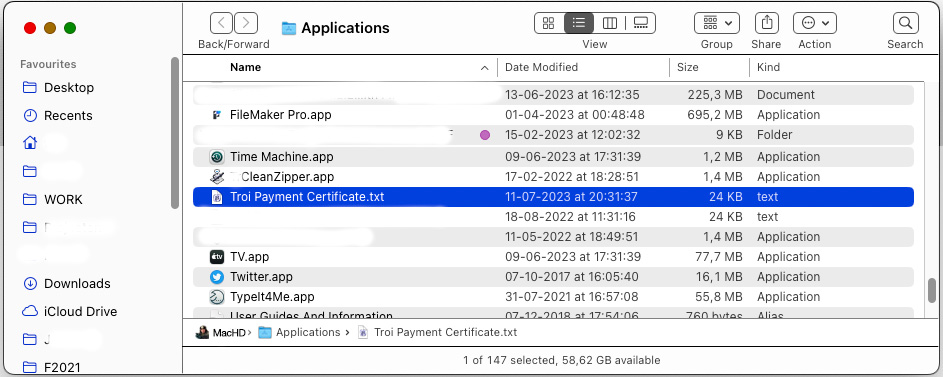
Below you see a screenshot on Windows with the “TroiPay.txt” file placed in the same folder as where the FileMaker Pro.exe is installed.
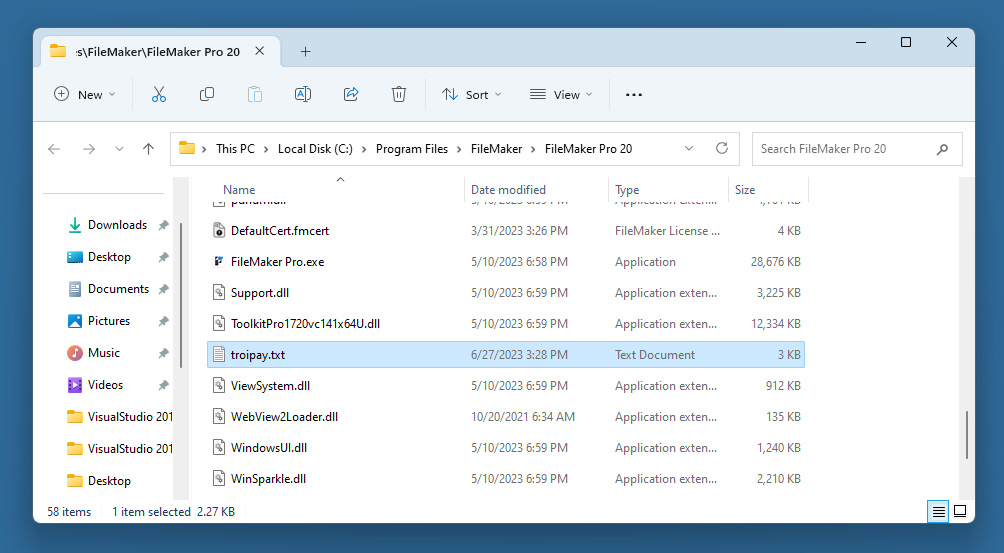
After adding the certificate to the Filemaker Pro folder you can check if it is registered by selecting the menu:
Preferences->Plug-ins
Select the plug-in from the list and click the Configure button to see the registration details.
TIP : be sure to save the Troi Payment Certificate.txt file or the TroiPay.txt file as plain text. An rtf (rich text format) file will not work! On Windows you can use NotePad to create the file. On macOS you can use TextEdit: you make it plain text by selecting the menu:
Format->Make Plain Text.
