If you are going to use the Secure Server feature of Troi Activator Plug-in for FileMaker Pro you need to have a SSL Certificate installed. You can purchase SSL Certificates online. But for testing purposes you can also use a self-signed certificate.
Jump to: Installing a SSL Certificate on Windows
Installing a SSL Certificate in the keychain on macOS
Creating a SSL Certificate in the keychain on macOS:
- Open the Keychain Access app.
- Choose Keychain Access menu > Certificate Assistant > Create a Certificate…
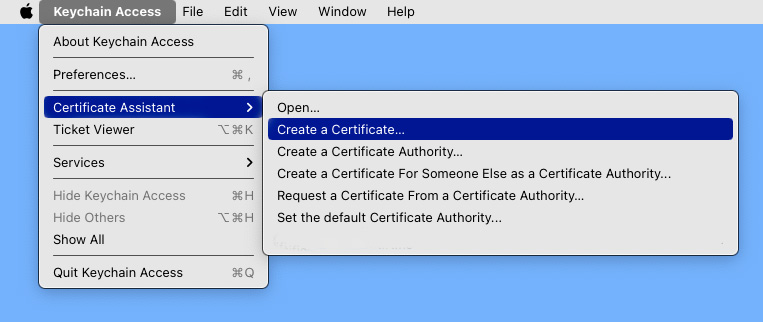
- In the dialog enter this:
- Name: HTTPS_Server_TroiActivatorPlugin (or enter your own server name)
- Identity Type: Self-Signed Root
- Certificate Type: SSL Server
- Click on the Create button.
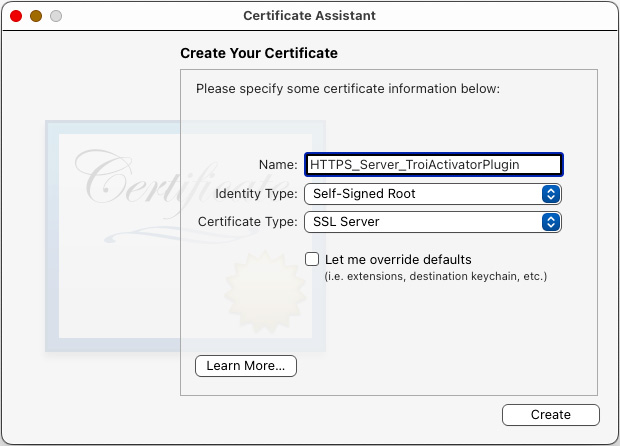
The SSL Certificate will be stored in the keychain. You can see the certificate and its coupled private key in the Keychain Access app by selecting the “My Certificates” tab of the login keychain:
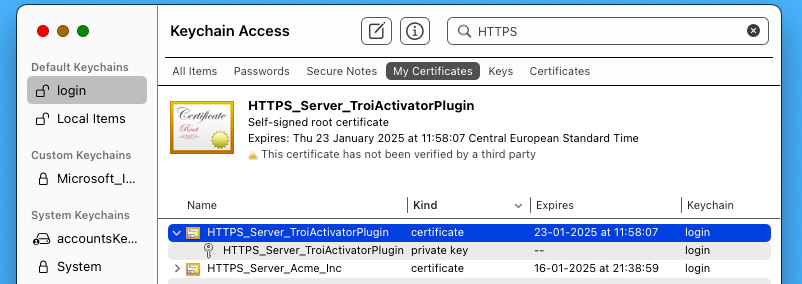
Troi Activator Plug-in can now use this SSL Certificate. To test it restart FileMaker Pro and open the HTTPResponse.fmp12 example file.
NOTE When using the self-signed certificate on macOS, the Safari browser will show a warning that the connection is not private. To continue click on the Show Details button. Then click on the underlined “visit this website” text.
Installing a SSL Certificate on Windows
On Windows the SSL Certificate needs to be installed in a folder named Troi_Activator_SSLconf. You need to create this folder in the Extensions folder, this is the folder where Troi Activator Plug-in.fmx64 is installed.
First you need to create the SSL Certificate. You can purchase SSL Certificates online. But for testing purposes you can also create a self-signed certificate or use the self-signed certificate we have created.
Click to download the Troi Activator Test SSL Certificate
How to create a self-signed certificate
To create a self-signed certificate you can use the openSSL tool, which is available on macOS and on Windows. OpenSSL may already be installed on the machine where you are going to to create the self signed certificate, otherwise it needs to be installed.
TIP You can also create the certificate and private key needed for Windows on macOS (where openSSL is installed by default).
For information on OpenSSL and instructions on how to install the OpenSSL tool on Windows see here:
Step-By-Step Procedure to Install OpenSSL on a Windows Machine (on thesecmaster.com)
The official website of OpenSSL (www.openssl.org)
On Windows
With openSSL tool installed do this:
- Open a Command Prompt (CMD) as Administrator
- Run the following commands:
cd %HOMEPATH%\Desktop
openssl req -newkey rsa:4096 -x509 -sha256 -days 365 -nodes -out server.crt -keyout server.key
You can just hit carriage returns to accept the default values, except for “Common Name”. You should enter ‘localhost’, or an actual hostname. The -days option specifies the number of days that the certificate will be valid, here a year.
This will create two files on your Desktop: server.crt and server.key.
On macOS
If you want to create the certificate for Windows on macOS do this:
- Open the terminal app
- Run the following commands:
cd Desktop
openssl req -newkey rsa:4096 -x509 -sha256 -days 365 -nodes -out server.crt -keyout server.key
Moving the self-signed certificate to the Troi_Activator_SSLconf folder
You should now have two files: a SSL certificate named server.crt and a private key named server.key. On Windows you need to place these two files in the “Troi_Activator_SSLconf” folder in the Extensions folder.
The easiest way to open this folder is to open FileMaker Pro. Then:
- Choose Edit menu > Preferences.
- In the Preferences dialog box, click the Plug-Ins tab.
- Click Reveal Plug-in Folder.
You should now see the Extensions folder. The path of this folder is similar to:
C:\Users\\AppData\Local\FileMaker\FileMaker Pro\20.0\Extensions\
Now:
- Create the folder “Troi_Activator_SSLconf” in the Extension folder.
- Copy or move the two files named server.crt and server.key into this folder.
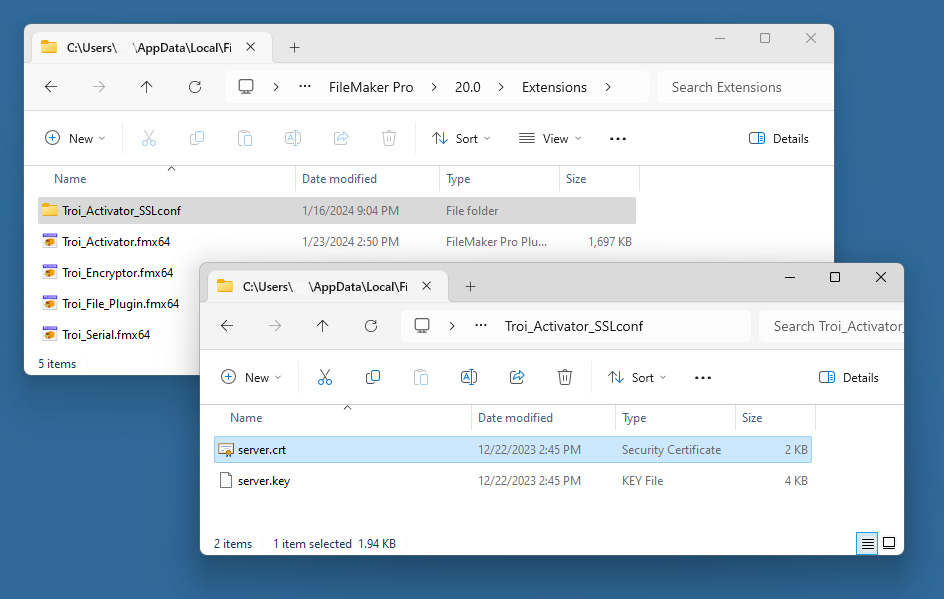
Troi Activator can now use the SSL Certificate. To test it restart FileMaker and open the HTTPResponse.fmp12 example file.
NOTE When using the self-signed certificate on Windows, the Edge browser will show a Not Secure warning to the left of the URL.